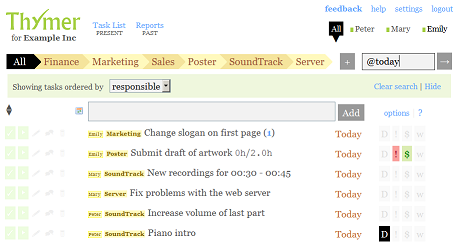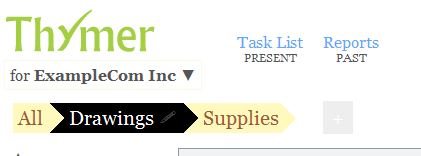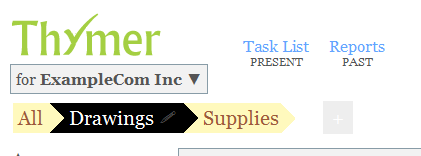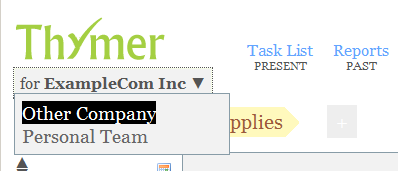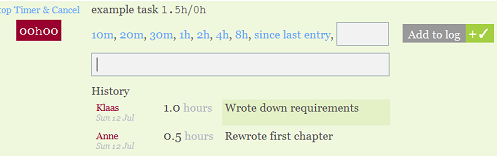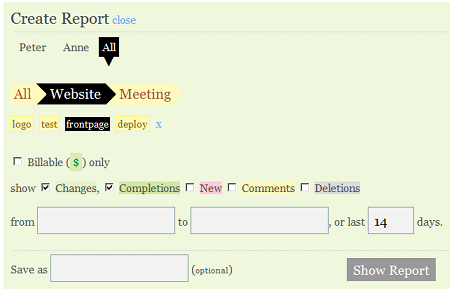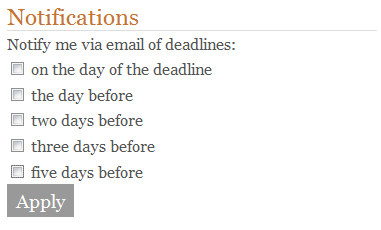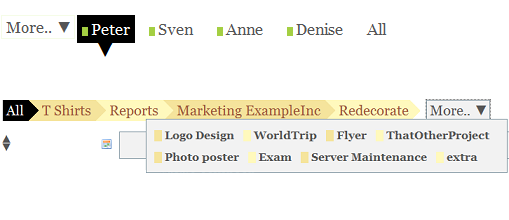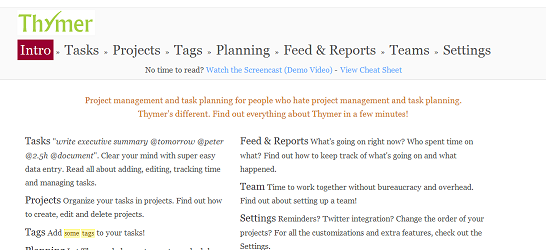As you’ve probably come to expect from us by now, we’ve been working on adding more features again :). This time we added support for Recurring Tasks, updated the Log Time pane, added support for Creating reports by tags, added some more date tags and fixes some glitches. More about our next steps can be found at the end of the post.
Recurring Tasks
Quite some beta users have requested support for creating recurring tasks in Thymer. We’re glad to announce this feature is now available in Thymer.
Every recurring task in Thymer has a start date, and a recurrence pattern. The start date acts as the first due date. Then, when you complete the task, the next due date is set according to the recurrence pattern. When no start date is given, the first deadline is set to ‘Today’.
An example: ‘file taxes’ has to be done every 3 months, starting tomorrow.
In Thymer, this task is added by using the @every-tag: “file taxes @every3months @tomorrow”. If today is the 12th of july, the first deadline for ‘file taxes’ will be July 13th.

After completing the task, the next deadline will be set to October 13th.

A repeating task can be recognized by the arrow symbol next to the due date. Hover over the arrow to view the recurrence pattern.
We also modified the Edit pane to make it easy to edit the upcoming due date, the recurrence pattern or remove the recurrence altogether. Just open the Edit pane, and open the  dropdown menu.
dropdown menu.

For now, the following patterns are available:
- every weekday: @every-saturday (or, @everysat for short)
- every x-th day of the month: @every3rd, @every5th
- every x days: @every2days, @everyday
- every x weeks: @every3weeks, @everyweek
- every x months: @every12months, @everymonth
Together with the Reminder feature, we hope this feature will help you remember important repeating tasks.
New Project Edit
We’ve also made it easier to edit projects. Instead of finding the Edit button somewhere at the bottom of the task list, you can now click the Edit icon in the active project tab.

History in Log Time Dialog
If you’re tracking time and adding a new entry to the log, it’s useful to get an overview of the previous changes that were made to this task. The Log Time pane will now show a history overview for the task, showing a description of the entry, by whom the change was made and the amount of time logged.
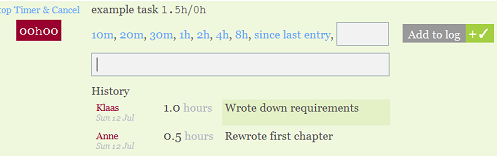
New Date Tags
An additional date tag was added that can be used to quickly assign due dates. Instead of having to figure out the number of the month and typing @9/2/09, you can now also use @sept2nd, or @2ndsept. When using the numeric date tags (like 9/2/09), the year is now optional, so 9/2 works as well (or 2/9, depending on your date format setting — which you can change at any time on the Settings page).
Filter Reports by Tags
The Report function just became a bit more powerful by allowing you to filter on tags, so you can for example create reports of sub-projects.
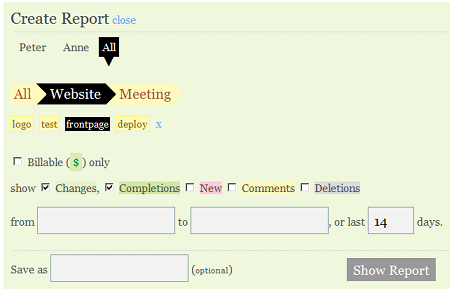
What’s Next for Thymer?
As a big step for ourselves, we’ve set an internal deadline for the release of Thymer. We’re not ready to announce it yet, as it depends mainly on two big features we’re working on right now. We think these will be big and really make it easier for people to work with each other on different projects with many different tasks. Of course we’ll announce the new features on our blog, and maybe some preview screenshots within the next week. As we’re getting close to a release we’re also still working on figuring out the details on things like pricing, all of which we’ll announce here as soon as we know more. For now we hope you enjoy the new features, and thanks for your continuous flow of feedback!