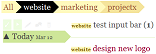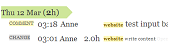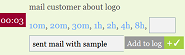We’ve received a tremendous amount of feedback in the last couple of days. Lots of questions, bug reports and feature requests. Thanks everybody! In the next couple of days we’re going to highlight a few features of Thymer that have raised some questions.
Today’s topic is about the buttons to the very right of every task that look like this  ,
,  ,
,  , and
, and  . This post explains what the buttons do and what they’re good for.
. This post explains what the buttons do and what they’re good for.
The first thing I should mention is that the flags don’t actually do anything. If you click on a flag it lights up, and it stays lit until you click it again. That’s pretty much it. We think this is a really simple way to quickly add some more details to tasks, without having to click around a lot or fill in additional forms.
The flag discuss 
The discuss flag can be used to indicate to other people in your team that the task should be discussed first. Suppose you see in the task list that Bob is going to design a web page, but you remember that you’ve built something similar a few months back, and you think some of the work can be reused. So you can add a comment to the task with a link to the previous work, and flag the  so Bob knows that there’s something to discuss. Bob can then decide whether to look into it, to ignore it, or to discuss it with you. The point is that by simply clicking on
so Bob knows that there’s something to discuss. Bob can then decide whether to look into it, to ignore it, or to discuss it with you. The point is that by simply clicking on  the person responsible for the task knows there’s something to discuss and can react accordingly.
the person responsible for the task knows there’s something to discuss and can react accordingly.
The flag important 
The important flag should be pretty self-explanatory. If something is important you don’t want to forget it, and a red box draws your attention to it. Especially if you make the schedule for your week every Sunday night (or Monday morning[1]) you won’t miss anything with a big  next to it.
next to it.
The flag billable 
The billable flag is to make it easy for people to keep track of their billable hours. You can create reports that only contain billable tasks, so you can be sure your grocery list won’t show up on the bill to your client.
The flag waiting for 
The waiting-for flag is probably the most important flag: it tells you that you’re waiting for somebody else to take action. Because it’s really easy to lose track of what other people have (or should have) done the visual reminder is really helpful.
Perhaps you’re expecting a letter, an email or a phone call, or waiting for somebody else to finish another task. If you take a minute every week to make a schedule you’ll immediately notice when something is amiss. (The supplies still haven’t arrived? Better pick up the phone before we’re all out!)
Up next
In the next few days we’re going to highlight some more features of Thymer, talk about a few new features and more. So watch this space.
- Later, in another post…. how we use Thymer for the weekly review.
 ,
,  ,
,  , and
, and  . This post explains what the buttons do and what they’re good for.
. This post explains what the buttons do and what they’re good for.