We’ve been working on this for a while, but we’re glad to announce a new feature … Search! We hope this powerful search function will make you even more productive. Next to search we’ve added some other options such as showing completed tasks within the task list, more recurring task options and more. Here’s what you can do with the new features:
Search
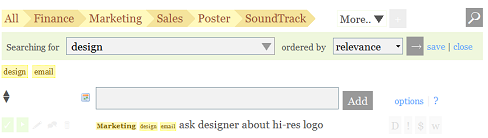
If you use tags in the search box you can search within specific projects, for tasks belonging to somebody in your team, or tasks with a specific tag.
The @all tag
If you add this tag to your search it will return all tasks, even if they’re deleted, belong to a different user in your team, and so on.
@deleted and @completed/@done
Add these tags if you want to search for previously deleted or completed tasks.
Flags
You can search for tasks with a specific flag with the ordinary tags: @deleted, @important, @billable and @waiting.
Search based on deadline
When you use the tag @today, you’ll search for all tasks that people in your team have planned to do today. Do you want to know if Bob is going to work on any important tasks today? Just type “@bob @important @today” and you’ll find out! Aside from @today, we also have the @thisweek tag, that will return all tasks scheduled for this week.
You can also search based on deadline, with the tags @due, @duetoday, @duetomorrow, and so on. With these tags you can quickly find upcoming deadlines. With month tags you’ll find tasks due in that month (@september to find all tasks due in September). And finally, you can use day tags. Use @wednesday to find which tasks are due this Wednesday.
Actually, there’s one last feature: @overdue. This will give you all tasks that have not met their deadline.
Mix and match!
All the tricks combined above can be combined to get exactly the search results you need. Want to find all tasks that are important, need to be discussed, and are due this week? Now you can: “@discuss @important @duethisweek”. Want to find all tasks with an @email tag, in the projects Marketing or Sales? Just as easy: “@email @marketing @sales”.
Saving search results
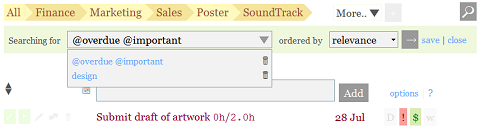
You can save your searches, so you can get back to them in a couple of clicks!
Show deleted or completed tasks
Click on options (next to the input bar) and you’ll find two new links “Show completed” and “Show deleted”. These links will show all the tasks you’ve previously completed/deleted for the selected user and project.
Undelete tasks

Re-open tasks

And a couple of smaller changes
– When you now view the task list of the entire team (by selecting “All” from the user list at the top right) the tasks are sorted by deadline first, and then grouped by the person responsible.
РYou can now use accented letters (such as ̩ and ̬) in your display name (nickname).
– We’ve added an option for recurring tasks. You can now select “weekday”, to get tasks to repeat every Monday through Friday, or you can use the @every-weekday tag when you create the task.
– You can use month tags, such as @september or @nov, to give set the deadline of that task to the last day of that month.
– More helpful date descriptions when you hover on deadlines. Example: “Thursday 2 weeks from now (9/3/2009)”
What’s Next
As mentioned in our last blog post, we’re also working on new team features; we’ll have an announcement about that soon. Hope you enjoy the new features!
Thank you – keep up the great work!!
It was already great! Nice features added!
I’ve asked for adding weekday for recurring task, and there it is. ;)
I love working with it, keep up the good work!