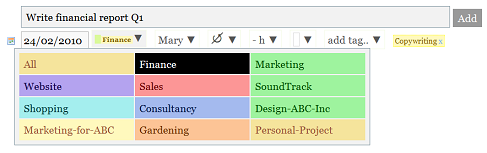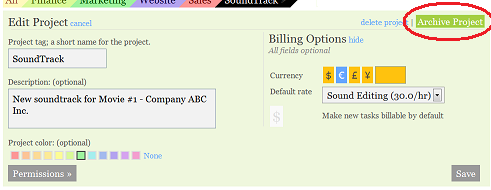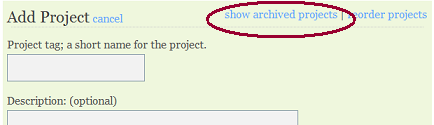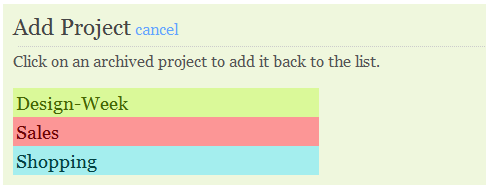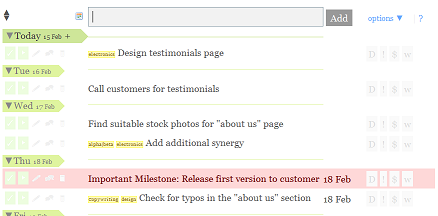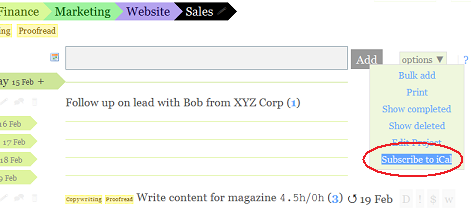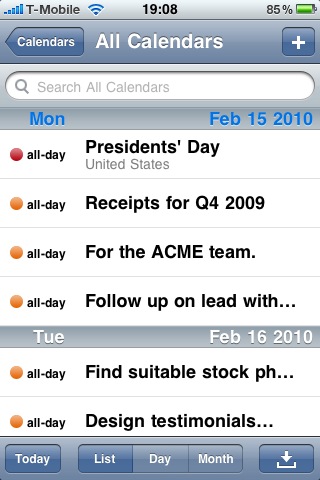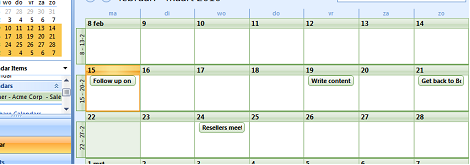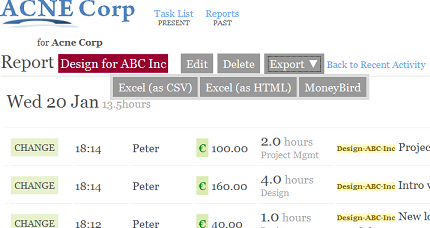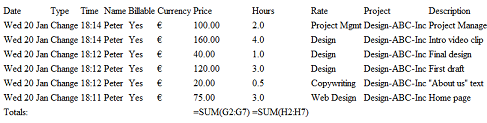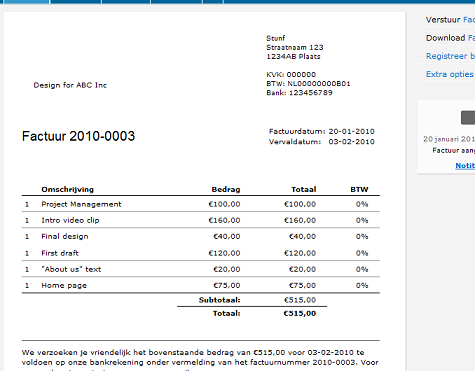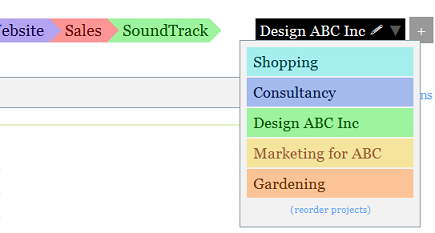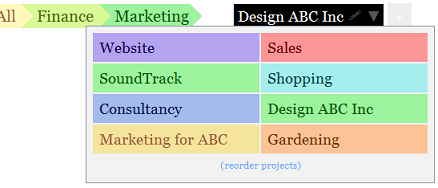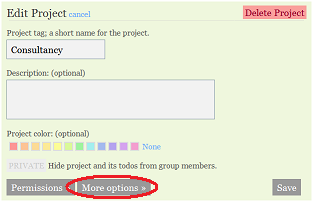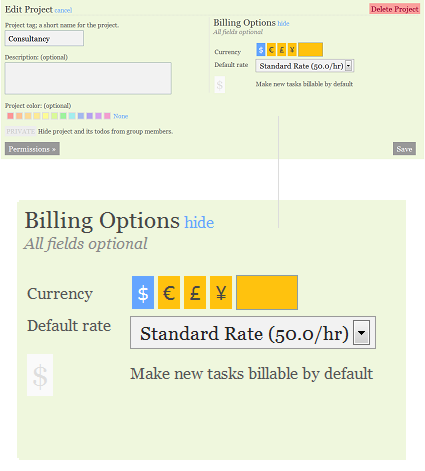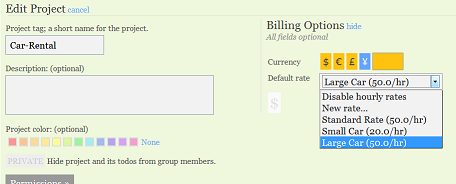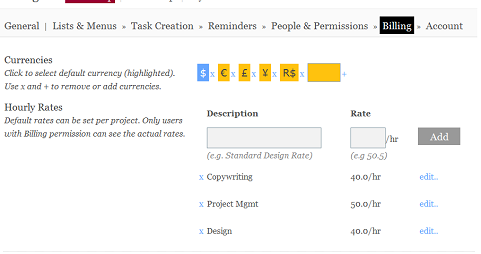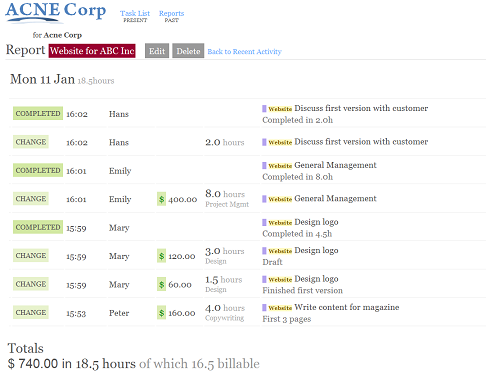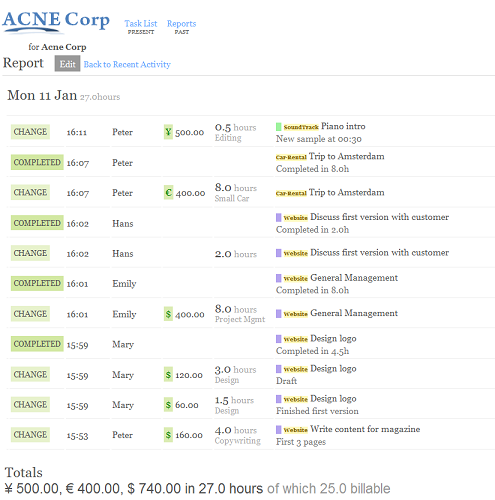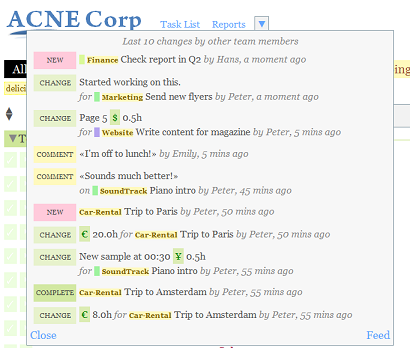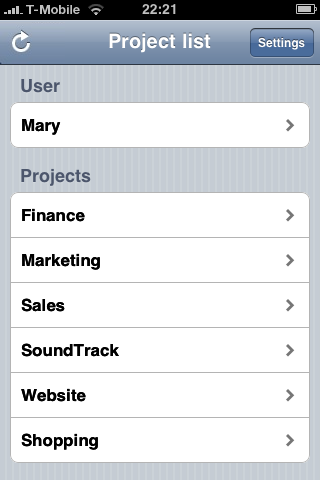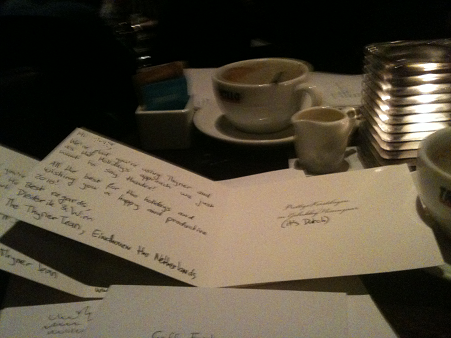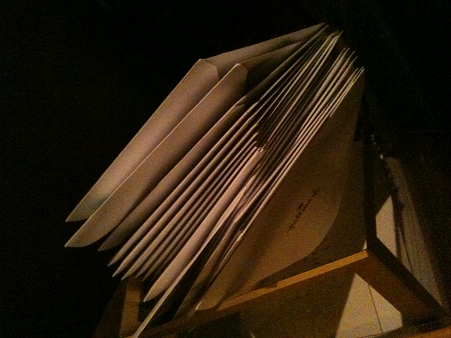More feature news! Today we are releasing quite a few new features.
Hourly Rates
When tracking time, it’s now possible to use hourly rates for billable tasks. You can create as many different rates as needed. When opening the time track pane, a drop down appears with the various rates (if the task is billable). It’s also possible to assign a default rate to a certain project. This rate will then be selected by default. As one of our goals is to keep Thymer as simple as possible, using hourly rates is entirely optional. If, on the other hand, you work a lot with billable tasks, we also made things a bit easier: you can now make projects billable by default. Every new task added to this project is made billable by default.
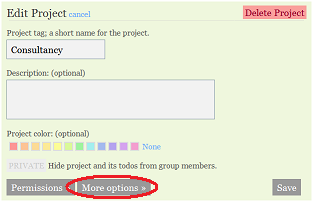
You can set Billing options for a project by clicking ‘More options’
The rates only specify the amount per hour, not the currency. A default can be set per project, as well as globablly. You can add as many different kinds of currencies as needed. A currency is simply a label, so if for some reason you find it convenient to use kilometers or miles as a currency, go ahead.
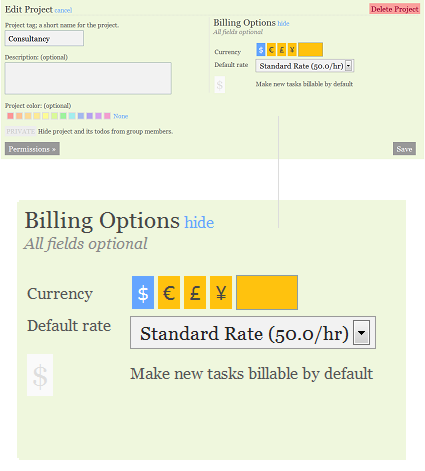
Set currency, default rate, and project billable flag.
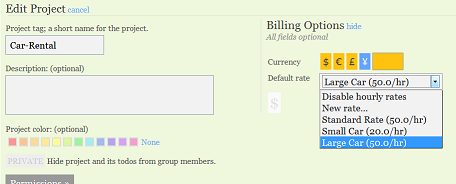
Specify as many rates as needed.
We also introduced a new permission: Billing. Only users with the Billing permission can add, edit and remove hourly rates. Users without the permission can only select which rate to use for their time tracking entries, and they won’t be able to see the actual rates, only the descriptions. (Billing permission is always enabled for users with a Small Team or Professional account).
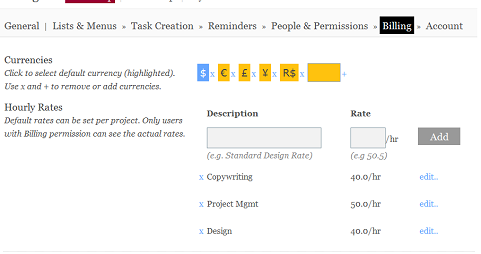
New Billing settings tab, accessible by users with Billing permission.
Improved Time Tracking
Besides selecting an hourly rate for billable changes, we introduced some other improvements to the time tracking dialog. Next to using a timer, or manually typing in the number of spent hours, it’s now possible to enter the amount of hours by selecting a begin and end time. “Previous entry” selects the end time of the previous change entry. Also new is the ability to toggle the billable flag from inside the time tracking pane. Furthermore, the timer can now be paused! If you click the ‘pause’ button under the timer, the timer is paused and the dialog is hidden. When you click the “play” button for this task again, the timer resumes. The timer is also automatically paused if you click the “play” button for another task. This way, if you’re working on a task, but you’re interrupted by another task, you can simply switch back and forth. Another new option is to track time for past dates, by using the new calendar control in the time track pane.

Improved Time Tracking: Rates, Pause/Resume Timer, Toggle Billable flag, Begin/end time.
New Reports
The reports feature has been updated to use the new hourly rates. Reports now show prices for billable tasks and projects. This way you can keep track of project budgets, or use it to bill clients or as a template for invoices. Reports created by users without the billing permission do not include the price, only the rate descriptions.
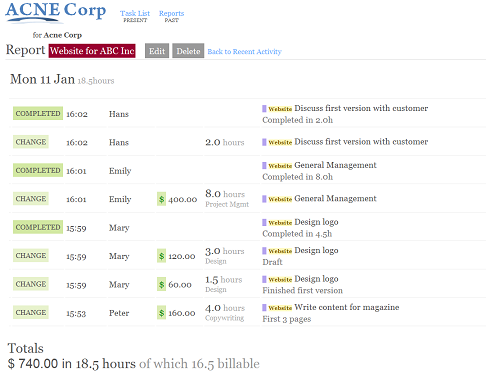
A report of different projects with different rates and currencies is also possible.
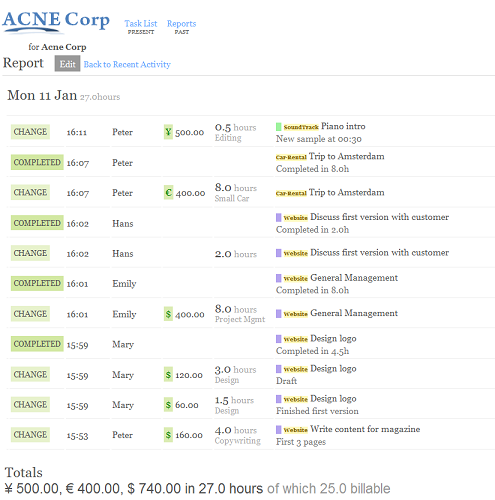
Feed Preview
To make it easier to keep track of recent changes by other team members, we introduced a Feed summary on the Task List page.
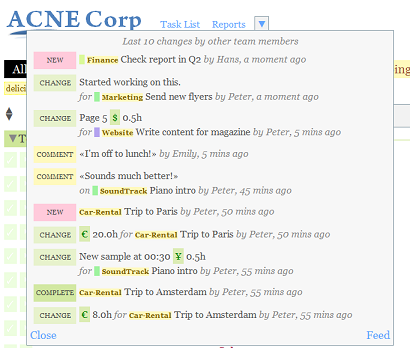
Other fixes and changes
– If you use the Notification Email feature, you’ll notice that we changed the format of these emails a bit. It shows more useful information in the subject line and name now, and you can jump right into comments.

– It’s now possible to collapse and expand the date separators of other team members (this will not affect their preferences)
– Some users reported problems with the project tabs under Webkit browsers (Safari / Chrome) under Snow Leopard. It showed some weird black lines, and only in these browsers and only in Snow Leopard. This was a really strange bug (a problem with the PNG image format). Thanks everyone for the feedback.
– Date separators now show both the begin and the end date of the date section.
– If no end date is selected for a Report, “Today” is used as default.
Hope you enjoy the new features. We’ll be back soon with more feature news!