As you had to wait quite some weeks for a new post, we feel it’s time to announce some new features! We also made some additional improvements based on the feedback from our first private beta users. Again, thanks for the feedback everybody! So, let’s have a look at what’s new:
Persistent Timer
To track time for a task in Thymer, simply click the green ‘play’ button in front of a task. If you have used this feature before, you know that a timer is started, which you can use – next to manually entering a duration – to track the amount of time you spent on the task. This timer is now made persistent, meaning that if you select another project, browse to another page, or even completely log off, the timer will keep ticking. When you come back to the list with the task, the timer will re-appear.
Besides the timer and manually entering the amount of time spent, an additional option ‘Since previous entry’ has been added. Selecting this option will add the time between now and your last time tracking log entry to the new entry. For example, if your last log entry was made at 12:00, and it’s 13:45 at the time you click ‘Add to log’ with the ‘Since previous entry’ option selected, Thymer will assign 1.75 hours to the log entry.
Real-Time Activity Feed
One of the things we use Thymer for is to see what other team members are working on. In order to improve on this a bit, we decided to turn the previously static ‘Default’ report page into a lively Real-Time Activity Feed. When you see new comments and changes flying by as they happen, it makes it even easier to directly respond to any comments, collaborate and keep track of the progress that’s being made. Plus, it’s really motivating to see other people working ;). If you don’t feel keeping the browser open for this is very practical, you can subscribe to the RSS Feed instead (see the RSS icon on the Reports page). Note: the RSS Feed is password protected; to view the Feed, you either have to be currently logged-in, or provide your Thymer username and password to your RSS client.
Editing and Removing Log Entries
All the items shown by the Feed can now be edited and/or deleted. Deleting a Change (Time Tracking entry) or Completion from the Feed will undo the action. Removing a ‘Completed’ will thus mark the task as re-opened. Removing a Log Entry will lower the logged time spent on the task. Deleting a comment or new entry will simply hide this entry from the feed.
Log Entries and Comments in the Feed can also be edited now. Comments can also be viewed directly from the Feed, making it easier to follow a discussion.
General Comments
We often found the need for adding general comments (such as, “Sorry, won’t be able to do much today, I’m will be on the beach.”; or something like that). This is now possible by adding a new comment directly into the feed on the Reports page.
Updated Reports
Where the Activity Feed only shows recent changes (last 14 days) and is updated with very detailed information about current progress, the ‘Create Report’ feature can be used to create a custom report of changes and spent time for a certain person, project or during a certain time period. The ‘Default Report’ has now been changed into a very dynamic Feed, and the Reports are now much more static. They can be accessed by their own permanent URL, do no longer show any controls and load faster. The simpler design makes it more suitable for printing. In general, we got some more feedback related to making Thymer more printer-friendly; this is something we will further improve upon soon.
Updated Splash page
We updated our splash page at Thymer to reflect the latest changes.
More invites
During the past few weeks, more people signed up for the private beta. We will be sending out more invites, today.
We hope you enjoy the new features in Thymer as we are getting ready for the public beta and release.

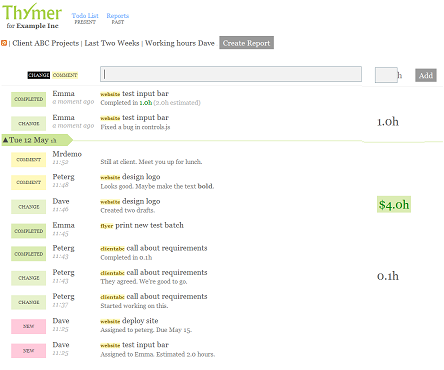

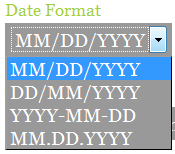
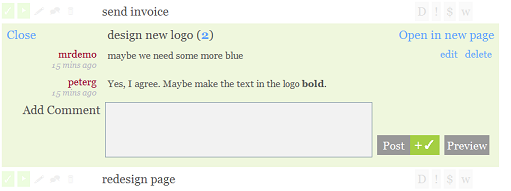
 ,
,  ,
,  , and
, and  . This post explains what the buttons do and what they’re good for.
. This post explains what the buttons do and what they’re good for.