We’re glad to announce a new feature today. A little while back we put up a poll to ask your opinion on what this feature should look like. The outcome was pretty clear, so we got to work. This feature will make it easier to create a more detailed schedule for your tasks, and allows you to focus on the most important parts on the list. It’s now available for all plans, free and paid.
Calendar meets task list
The poll question was about the order in which the date separators and tasks are shown. Should we first display the date separator, followed by the tasks planned for this day/period, or, should we leave the order untouched and first show the tasks and then the separator. It turned out the majority preferred the date to be displayed first, like a regular calendar.

More date separators (Weekdays, Within two weeks, Month and Someday)
Before there were two “date separators” – Today & This Week – that could be dragged up and down, thereby creating a schedule for your tasks. We are now adding the option to add more of these separators: one for every day of the week, within two weeks, within 30 days and “someday”. This will allow you to create a more detailed planning for the upcoming week. It also enables you to put tasks that require no immediate action further back, into the new Someday section. Which separators you want to show can be changed easily. If simply dividing your tasks between today, this week or someday is enough, and the rest just feels unnecessary to you, then you can leave your settings untouched. If you’d prefer to make a more detailed schedule, you can simply select the separators you want to add, using the new Add Date Separator menu.

Collapse and expand sections
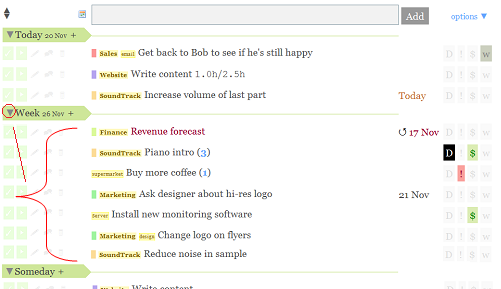
Usually not all tasks require immediate action. Some might have a deadline, but not until a few weeks from now, so the tasks are not of immediate concern. You’ll probably also have a bunch of tasks that you want to do eventually, but you have no idea when. You can now place those tasks in the “someday” section and forget about them. In that case you may want to a weekly review of those tasks, and see which have become more important or urgent, and drag those up.
Most Thymer users add more tasks to Thymer than they complete (and we’re no exception), so every week the task list grows longer and longer. That’s why we’re now introducing an option to collapse and expand the different date sections on your task list, as marked by the date separators. If you click on the black triangle next to Today, Someday or any other separator, that section will be collapsed. Just toggle the triangle to show that part of your list again. As before, tasks with due dates are moved up to their corresponding date section every night, so even if you leave your Someday section collapsed, the tasks that are due soon will eventually float to the top of your list. Thymer will remember which parts of the list you’ve collapsed.
@someday
To quickly add a task to the bottom of the list, we already introduced the @last tag before (e.g “Some task @last”). We’re now introducing the @someday tag. It is similar to @last, but instead of adding the task to the bottom of the list, it will put the task at the top of your Someday section.
What’s next
As announced earlier, we’re currently finishing a first iPhone version of Thymer. We’re also working on many new other features, ranging from managing project time budgets to collaborating with clients, but more about that later. For now, hope you’ll enjoy the new features and have a nice weekend.
Thanks a lot for implementing this useful feature. It comes just in time for the preparation of a trade fair we are going to attend soon ;-)
Just one idea: When the dividers are collapsed it would be nice if one could see if or how many tasks are below this divider.
Looking forward to the iPhone version!
Glad you like it Stephan, and thanks for the suggestion.
Love this feature!
I have been wanting this for a while. Thanks so much.
Great!
How do I quickly move dozens (or hundreds) of tasks without a deadline from Today to @someday?
Hi Peter, sorry there’s no bulk move yet. I think the fastest way would be to drag up the Week/Somday separators to quickly move tasks to the someday section. But it’s a good point, bulk actions are on our list.
np, all sorted now.
Here’s a feature idea: how about the ability to display reserved tags in the tag list?
Now, in order to filter, you have to click the magnifying glass, type a reserved word, then click the arrow.
Instead I’d like to click just the ‘duetoday’ label.
Perhaps it could be shown in the tag list with a different color, or as a separate row below the tag list.
Having them visible also makes it easier to remember which ones are available.
Thanks for a great tool, really looking forward to the API and the iPhone app!