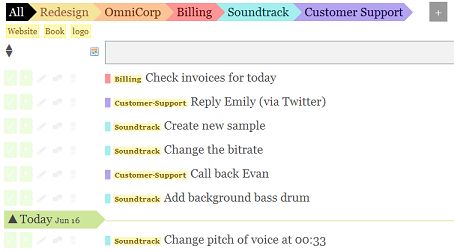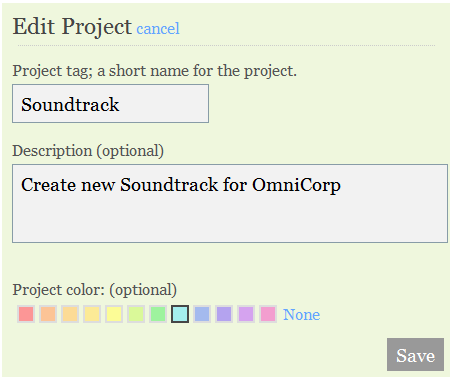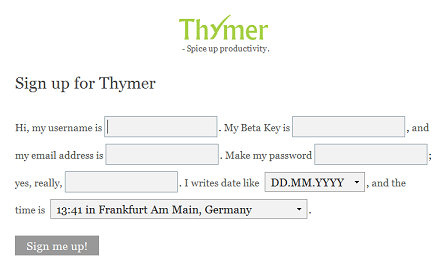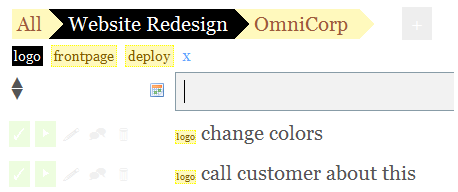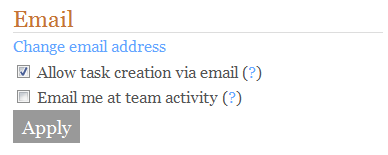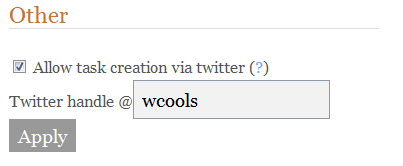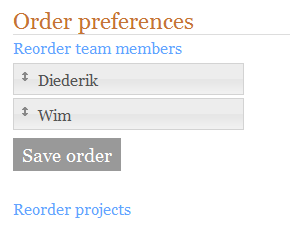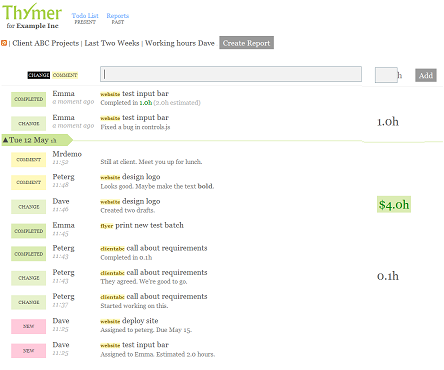[June 30th Small Update]: We’re still finishing a new feature, so the new blog post and invites will come soon!
Hi everyone, time for some updates and announcements!
First of all, we’ve received a huge number of new beta requests the last 10 days. For all of you who are still waiting: we’re going to send out invites to everybody on the list after the weekend! It’s a big list so we’re looking forward to all the feedback, we hope you like it!
We’ve also been working on some more features. Some of them will be released monday in a few days, so you can expect another ‘New feature’ post then. These are the new features that are available right now:
Printing the Task List
It’s now possible to print your task list! Whenever you want to print your task list, bring up the options bar by clicking the ‘…‘ (next to the ‘Add’ button)

Then, click ‘Print’ in the options bar, and Thymer will generate a printable page for you!
Options Bar
As shown above, ‘Printing’ is available from the new Options bar. From the bar you can also edit the currently selected project, so you don’t have to scroll down anymore to reach the Edit button. Other advanced features that you won’t need all the time will also be added here in the future.
Smarter Editing — Quickly re-assign tasks to other projects or team members
Just typing in what you mean is a fast way to add new tasks to Thymer. When editing a task, however, we usually just want to change a specific detail. Some users told us that it should be easier to assign a task to another person or project. We now changed the edit pane, so that it allows you to quickly change specific details of the task. For example, to reassign a task to another project or team member, just select one from the respective dropdown menus. It’s also easier to edit the tags now. If you prefer editing tasks by using the original text input control instead, you can switch back by pressing the two little blue arrows.

Improved Scheduling
We’ve been changing the behavior of the task list with respect to deadlines a bit.
First of all, we improved the placement of a newly created task with a deadline. It should now always show up in the correct section (Today, Week or after Week), even if a task with a later deadline has been dragged to the top of the list.
In addition to this, a new change will make sure your schedule stays up to date! Every night when the date changes, Thymer now automatically moves tasks up to the ‘Today’ or ‘Week’ section. This way tasks that have a due day that used to be far into the future, will eventually be moved up and end up in the Today section, so your schedule is kept up to date and you won’t miss their deadlines!
One of the changes we’ll release on Monday will also make editing a deadline move the task to the correct section, which makes it easier to keep your schedule up to date if a deadline changes.
Other small changes
– Reports now include full comments
– Tags are shown in reports and the Feed
Hope you find the new features useful, and as always, thanks for all your feedback! We’re going to finish the other features now, and tell you about it soon :). Have a nice weekend everyone.